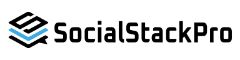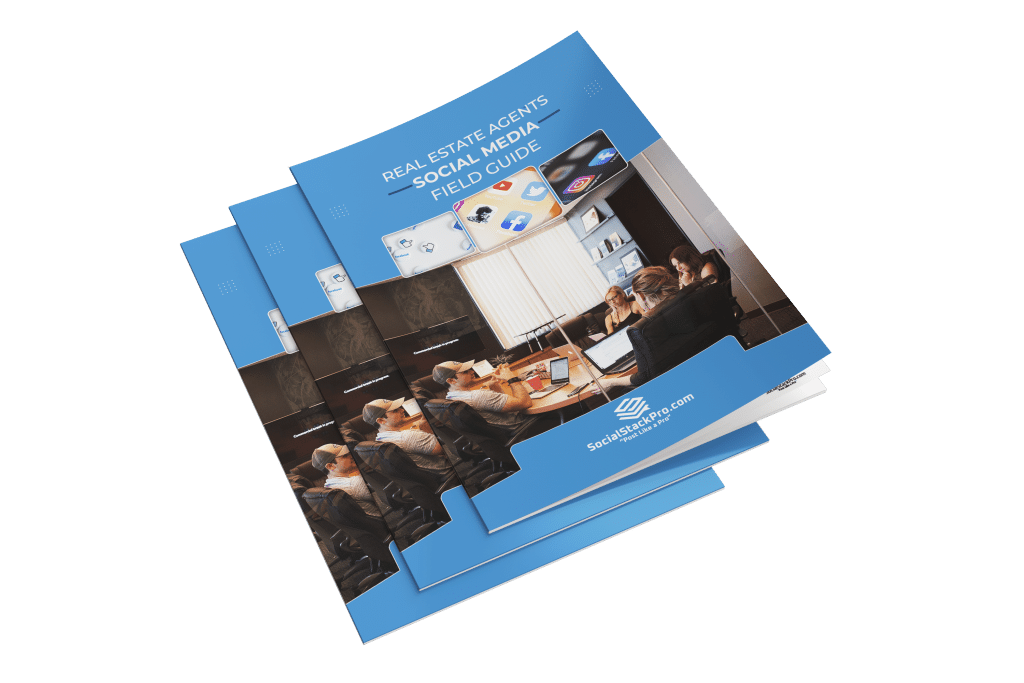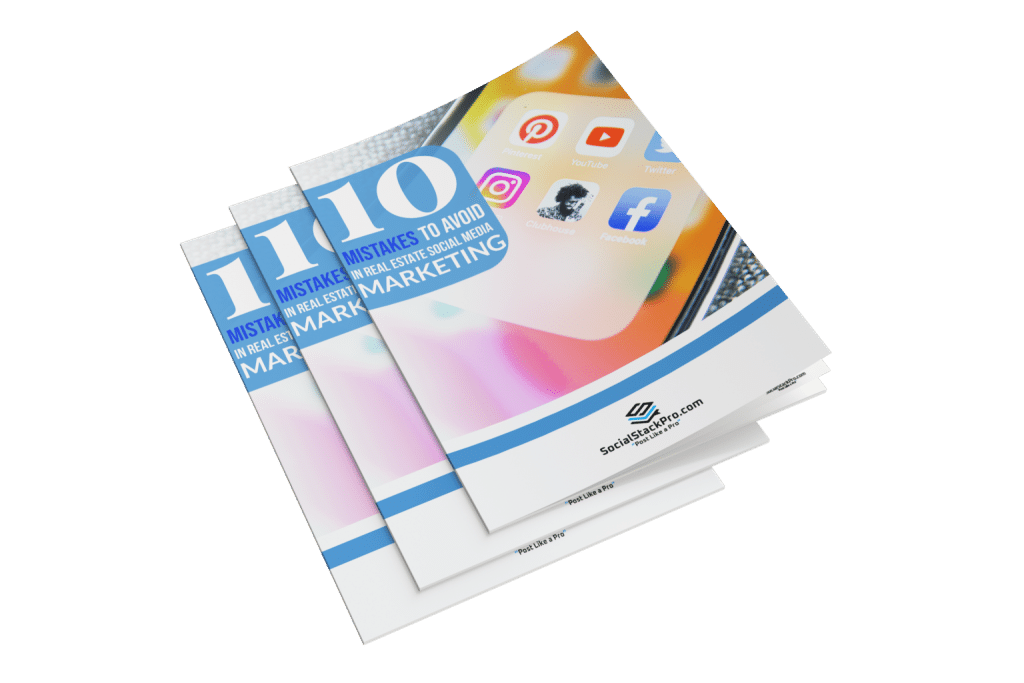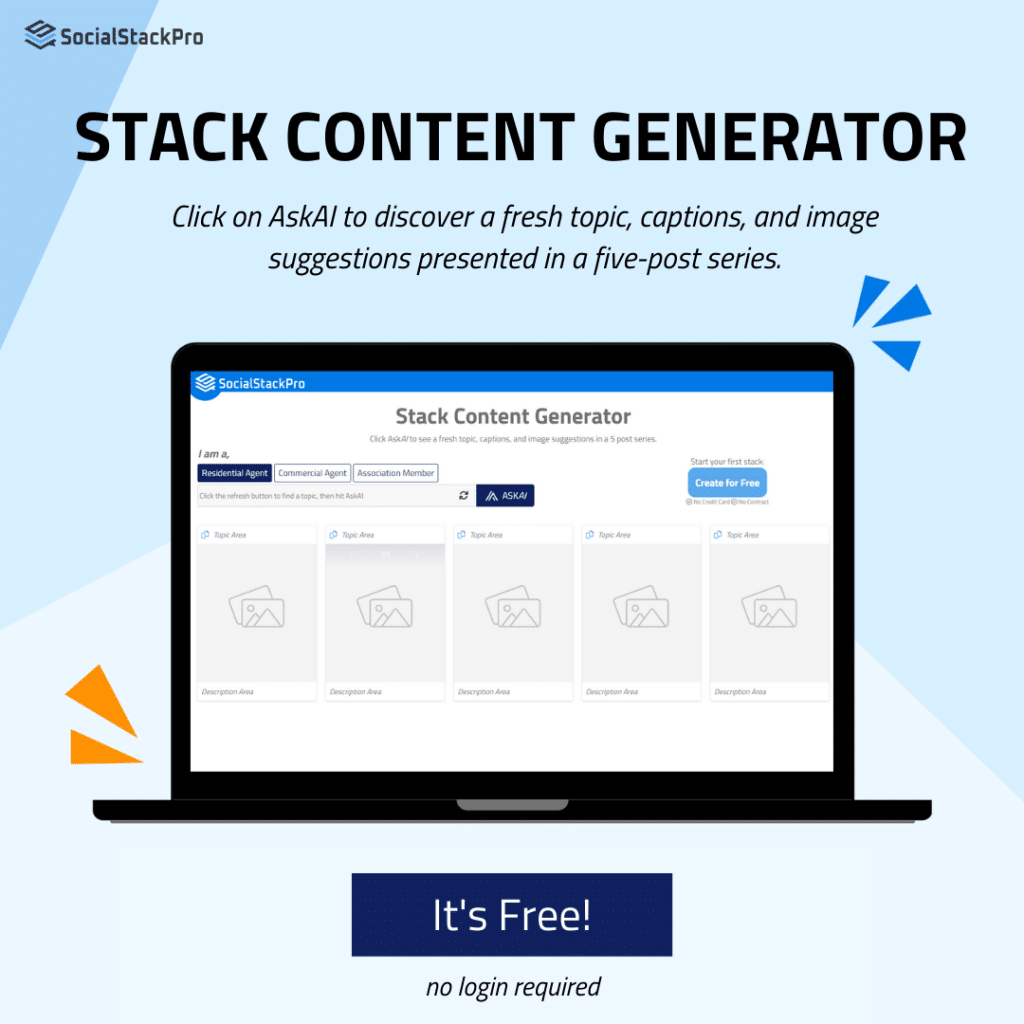Why can’t I post on Facebook?
- Check your Social Targets Page: Log in to Social Stack Pro and click on the “Social Targets” page. Click on Facebook and ensure the connection button at the top is green, showing your account is connected
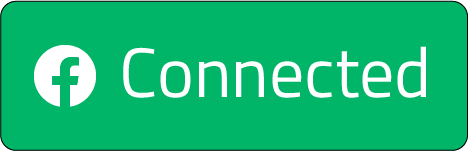 .
.
- If you aren’t connected: Click connect “
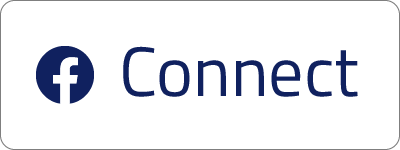 “, then follow the instructions once you’re taken to Facebook to complete the connection process. Once this is complete, you’ll be directed to SocialStackPro where you can complete the process. Click the plus next to Facebook, then click the slider next to the pages and groups you want Social Stack Pro to access. Now, those targets are available in each stack, and you’ll see insights on the Social Targets page.
“, then follow the instructions once you’re taken to Facebook to complete the connection process. Once this is complete, you’ll be directed to SocialStackPro where you can complete the process. Click the plus next to Facebook, then click the slider next to the pages and groups you want Social Stack Pro to access. Now, those targets are available in each stack, and you’ll see insights on the Social Targets page. - If you are connected: Make sure the slider next to your profile or page is in the on position
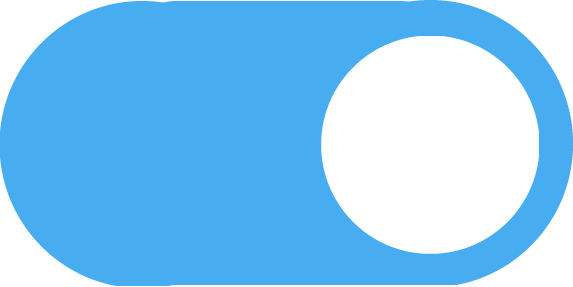 . Once you’ve completed this step, click the Stack Dashboard, then click on a stack you want to post on Facebook. Click the
. Once you’ve completed this step, click the Stack Dashboard, then click on a stack you want to post on Facebook. Click the 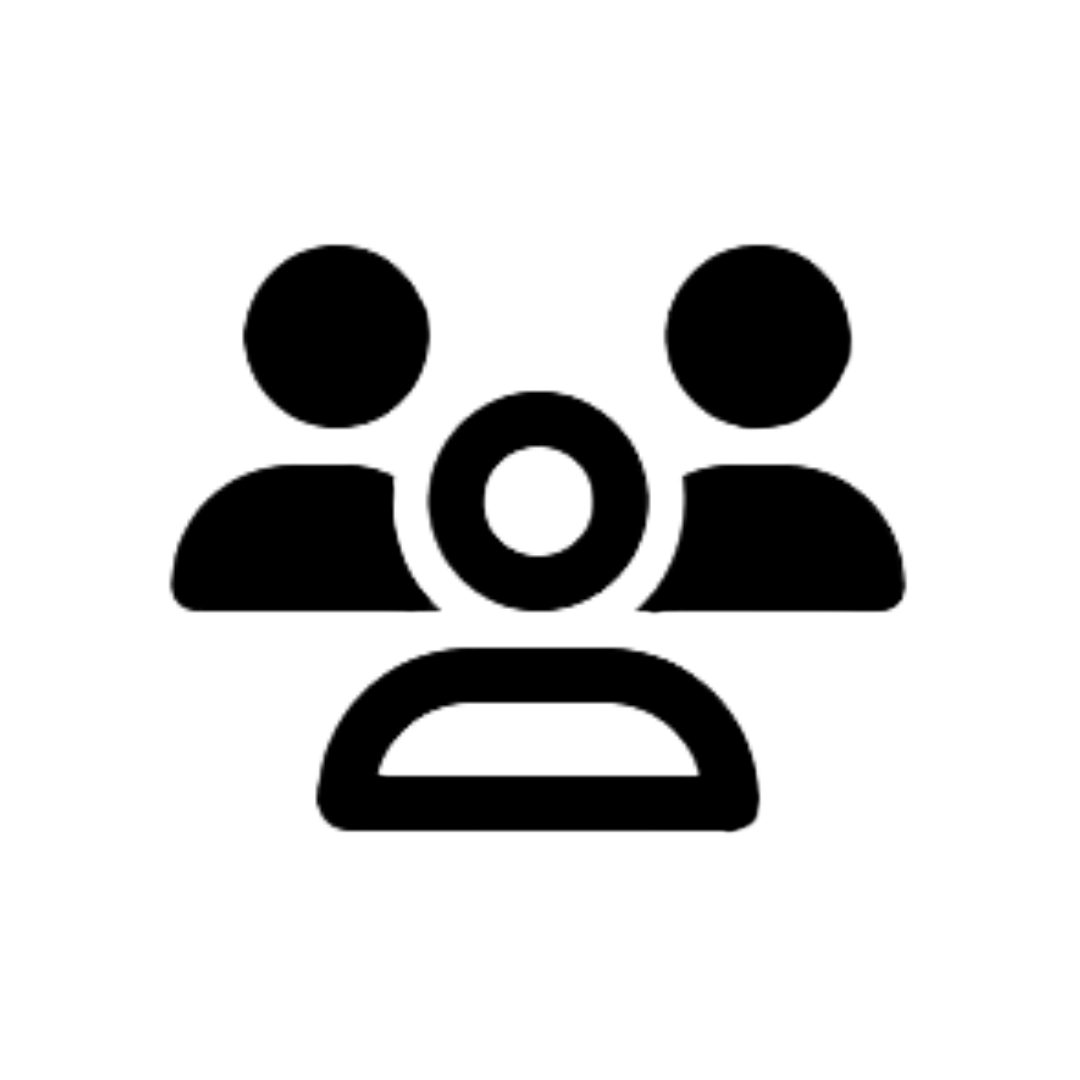 icon in the panel on the right and make sure the slider next to your profile or page is in the on position
icon in the panel on the right and make sure the slider next to your profile or page is in the on position 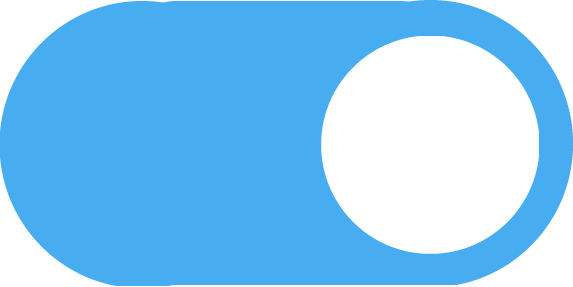 .
.
- If you aren’t connected: Click connect “
Why can’t I see my pages in Social Stack Pro once I’ve connected my Facebook account?
- Check your access level: When you use Social Stack Pro to post to pages or groups, you have to at least have the access shown below. You don’t have to have full control, Ad, or Insight access.
- Check this by logging into your account, then click your profile photo in the top right corner and select the business page you want to use Social Stack Pro to post with. This will take you from interacting as yourself to interacting as your business page. Then, click your page photo in the top right corner and click “Settings and Privacy,” then “Settings.” Click “New Pages Experience” on the left panel, then you’ll see who has access to your business page. If you created your page, you should see your name at the top under “People with Facebook access.” If you have someone managing your page and don’t want them to have full control, just click “Add New” under the “People with task access” section and select the first slider. This is the level of access pictured above. You can always click the
icon to edit what they have access to.
- Check this by logging into your account, then click your profile photo in the top right corner and select the business page you want to use Social Stack Pro to post with. This will take you from interacting as yourself to interacting as your business page. Then, click your page photo in the top right corner and click “Settings and Privacy,” then “Settings.” Click “New Pages Experience” on the left panel, then you’ll see who has access to your business page. If you created your page, you should see your name at the top under “People with Facebook access.” If you have someone managing your page and don’t want them to have full control, just click “Add New” under the “People with task access” section and select the first slider. This is the level of access pictured above. You can always click the
- Try disconnecting and reconnecting your Facebook: If you want to give Social Stack Pro access to a new page, try disconnecting your Facebook to go through the page permission process again.
- Start by selecting the Social Targets page, click the plus button next to Facebook, hover above the “
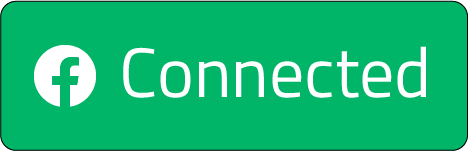 ” button and you’ll see it changes to “
” button and you’ll see it changes to “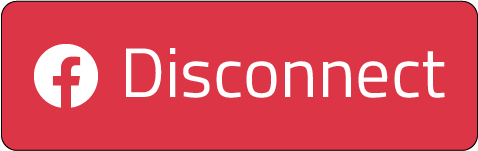 .” Click the button to disconnect your Facebook. Then, click the plus sign next to Facebook again, click connect, then follow the instructions once you’re taken to Facebook. Select all the pages and groups you want Social Stack Pro to access. Once this is complete, you’ll be directed to Social Stack Pro where you can complete the process. Click the plus next to Facebook one more time, then click the slider next to the pages and groups you have Social Stack Pro access to. Now, those targets are available in each stack, and you’ll see insights on the Social Targets page.
.” Click the button to disconnect your Facebook. Then, click the plus sign next to Facebook again, click connect, then follow the instructions once you’re taken to Facebook. Select all the pages and groups you want Social Stack Pro to access. Once this is complete, you’ll be directed to Social Stack Pro where you can complete the process. Click the plus next to Facebook one more time, then click the slider next to the pages and groups you have Social Stack Pro access to. Now, those targets are available in each stack, and you’ll see insights on the Social Targets page.
- Start by selecting the Social Targets page, click the plus button next to Facebook, hover above the “
Still can’t get connected?
Contact us! We recommend using a free tool like Loom or Vimeo to record your screen instead of sending screenshots. When you have a video showing our team your issue, email the link to Team@SocialStackPro.com.
Why can’t I post on Instagram?
- Check your Social Targets Page: Log in to Social Stack Pro and click on the “Social Targets” page. Click on LinkedIn and ensure the connection button at the top is green, showing your account is connected
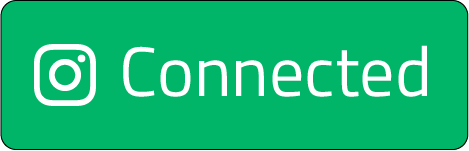 .
.
- If you aren’t connected: Click connect
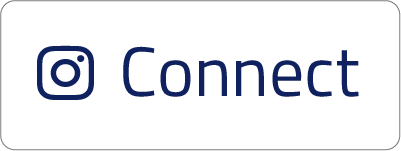 , then follow the instructions once you’re taken to Instagram to complete the connection process. Once this is complete, you’ll be directed to Social Stack Pro where you can complete the process. Click the plus next to Instagram, then click the slider next to the pages and groups you want Social Stack Pro to access. Now, those targets are available in each stack, and you’ll see insights on the Social Targets page.
, then follow the instructions once you’re taken to Instagram to complete the connection process. Once this is complete, you’ll be directed to Social Stack Pro where you can complete the process. Click the plus next to Instagram, then click the slider next to the pages and groups you want Social Stack Pro to access. Now, those targets are available in each stack, and you’ll see insights on the Social Targets page. - If you are connected: Make sure the slider next to your profile or page is in the on position
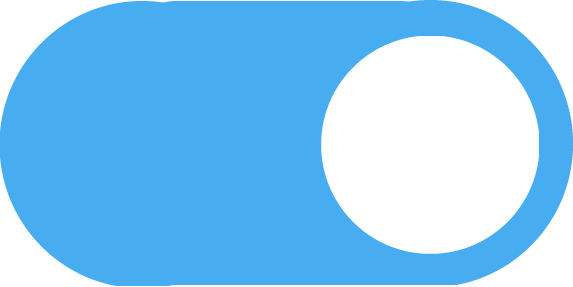 . Once you’ve completed this step, click the Stack Dashboard, then click on a stack you want to post on Instagram. Click the
. Once you’ve completed this step, click the Stack Dashboard, then click on a stack you want to post on Instagram. Click the 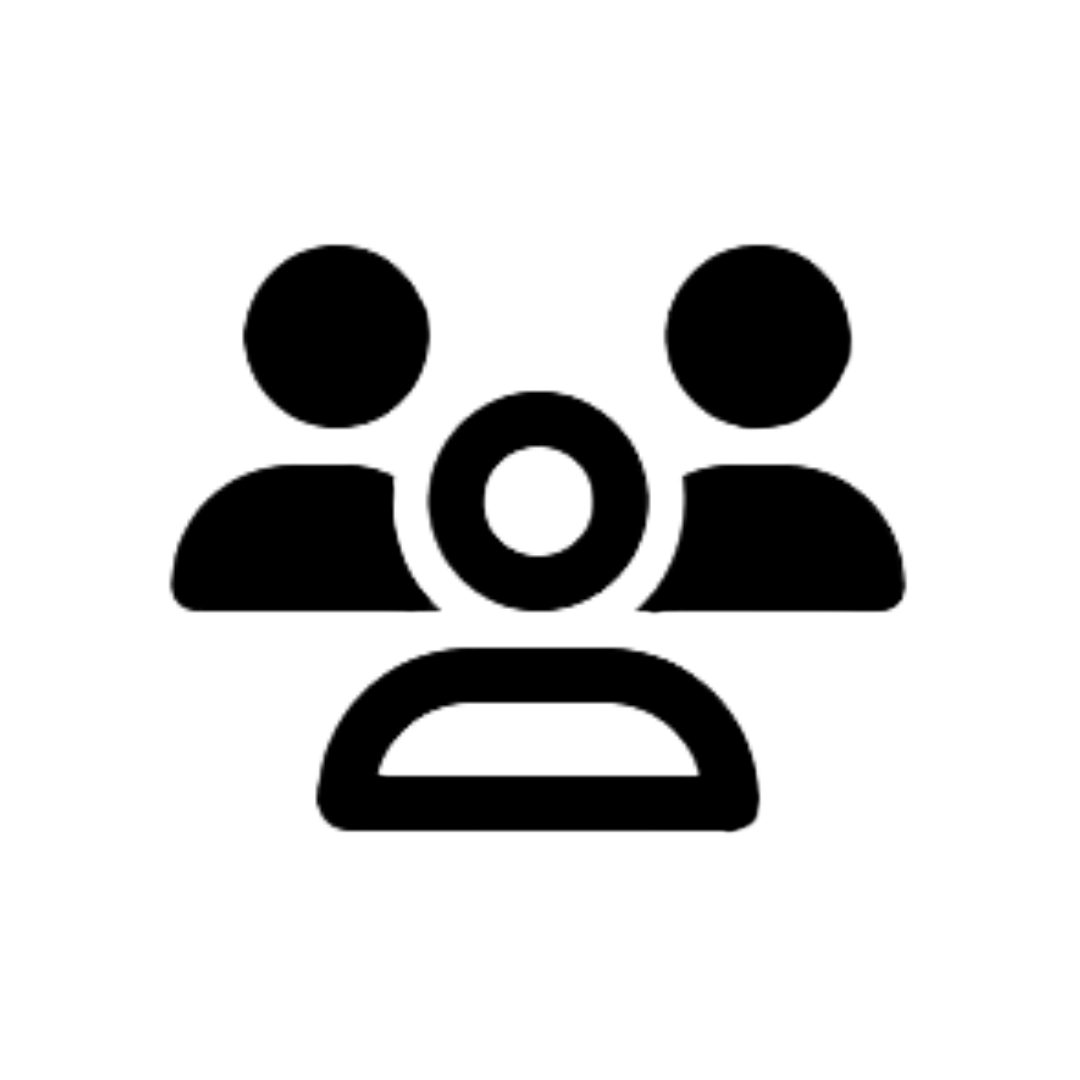 icon in the panel on the right and make sure the slider next to your profile is in the on position
icon in the panel on the right and make sure the slider next to your profile is in the on position 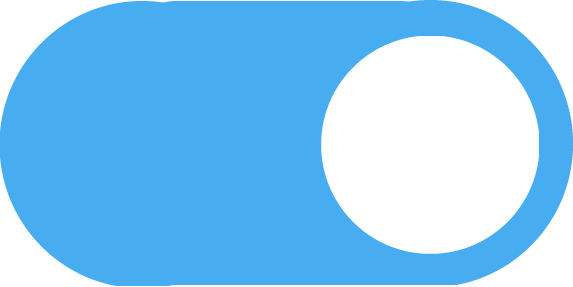 .
.
- If you aren’t connected: Click connect
Why can’t I see my profile in Social Stack Pro once I’ve connected my Instagram account?
- Check your account type: Personal accounts must be converted to a business account to start posting with Social Stack Pro. Creator profiles cannot be used.
- Need help converting your account? Click here for full instructions.
Note: Since Facebook is the owner of Instagram, third-party tools can only access Instagram functionalities, such as direct publishing, stream engagement, and analytics via Facebook’s APIs. You must have a Facebook Page linked to your Instagram Business Profile and authenticate your account through Facebook.
Need help with your Instagram Business Profile or converting your personal profile? Click here!
- Try disconnecting and reconnecting your Instagram: If you’re having trouble posting, try disconnecting and reconnecting your account. To disconnect your Instagram account, you must disconnect your Facebook.
- Start by selecting the Social Targets page, click the plus button next to Instagram, hover above the “
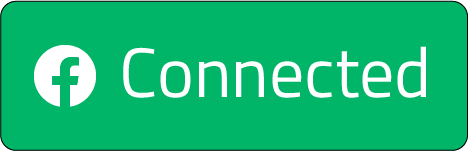 ” button and you’ll see it changes to “
” button and you’ll see it changes to “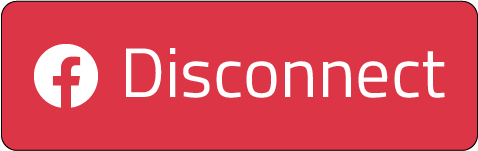 .” Click the button to disconnect your Facebook and Instagram. Then, click the plus sign next to Instagram again, click connect, then follow the instructions once you’re taken to Facebook to complete the connection process. Once this is complete, you’ll be directed to Social Stack Pro where you can complete the process. Click the plus next to Instagram one more time, then click the slider next to your profile. Now, that target will be available in each stack, and you’ll see insights on the Social Targets page.
.” Click the button to disconnect your Facebook and Instagram. Then, click the plus sign next to Instagram again, click connect, then follow the instructions once you’re taken to Facebook to complete the connection process. Once this is complete, you’ll be directed to Social Stack Pro where you can complete the process. Click the plus next to Instagram one more time, then click the slider next to your profile. Now, that target will be available in each stack, and you’ll see insights on the Social Targets page.
- Start by selecting the Social Targets page, click the plus button next to Instagram, hover above the “
Why can’t I post on LinkedIn?
- Check your Social Targets Page: Log in to Social Stack Pro and click on the “Social Targets” page. Click on LinkedIn and ensure the connection button at the top is green, showing your account is connected.
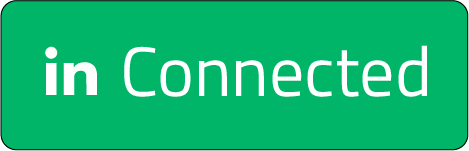
- If you aren’t connected: Click connect
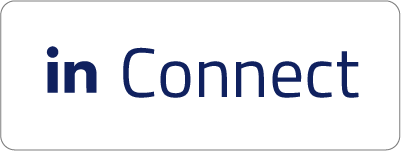 , then follow the instructions once you’re taken to LinkedIn to complete the connection process. Once this is complete, you’ll be directed to Social Stack Pro where you can complete the process. Click the plus next to LinkedIn, then click the slider next to the pages and groups you want Social Stack Pro to access. Now, those targets are available in each stack, and you’ll see insights on the Social Targets page.
, then follow the instructions once you’re taken to LinkedIn to complete the connection process. Once this is complete, you’ll be directed to Social Stack Pro where you can complete the process. Click the plus next to LinkedIn, then click the slider next to the pages and groups you want Social Stack Pro to access. Now, those targets are available in each stack, and you’ll see insights on the Social Targets page. - If you are connected: Make sure the slider next to your profile or page is in the on position
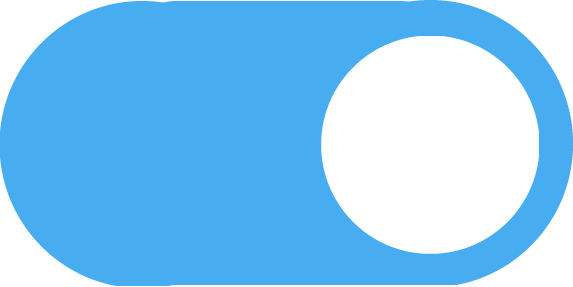 . Once you’ve completed this step, click the Stack Dashboard, then click on a stack you want to post on LinkedIn. Click the
. Once you’ve completed this step, click the Stack Dashboard, then click on a stack you want to post on LinkedIn. Click the 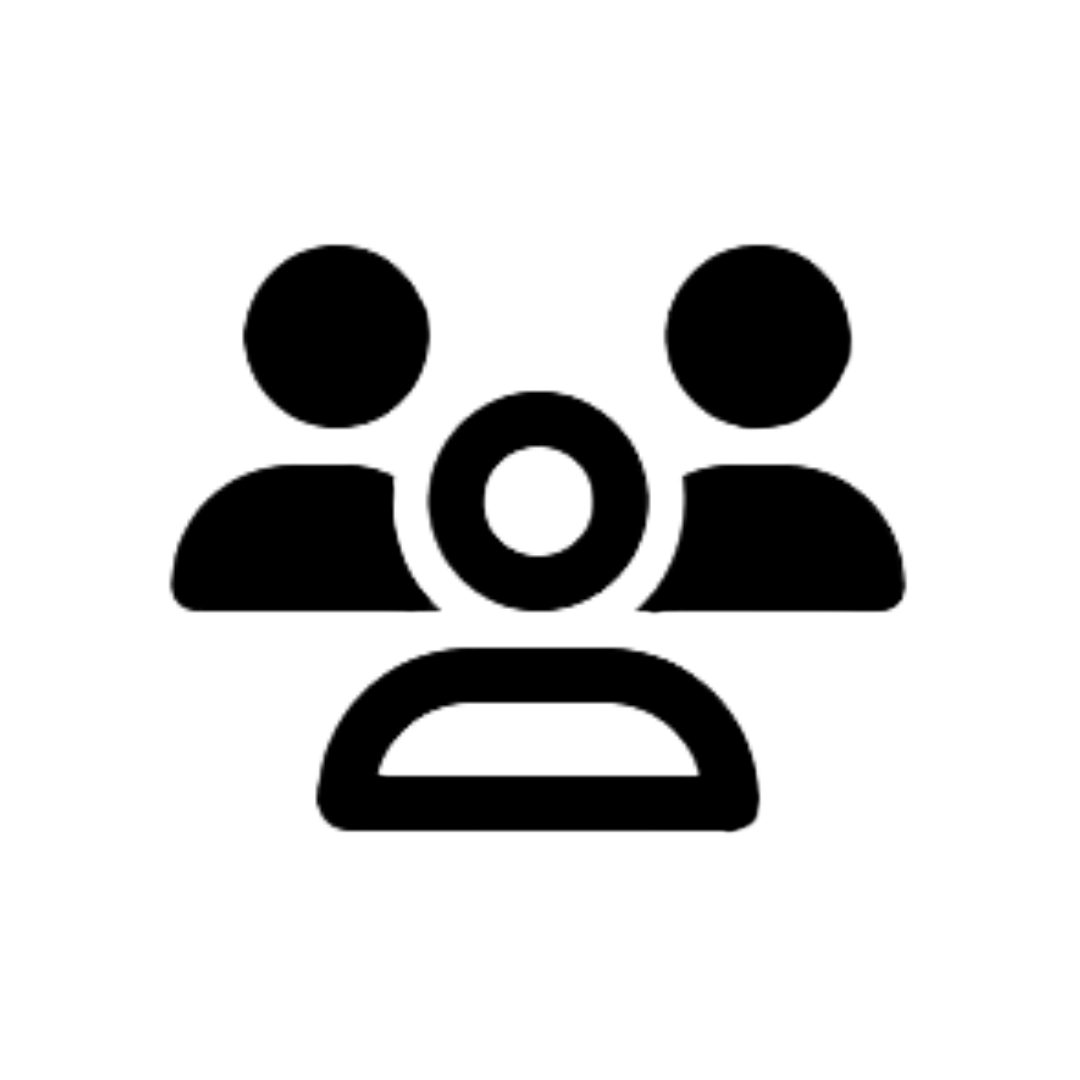 icon in the panel on the right and make sure the slider next to your profile or page is in the on position
icon in the panel on the right and make sure the slider next to your profile or page is in the on position 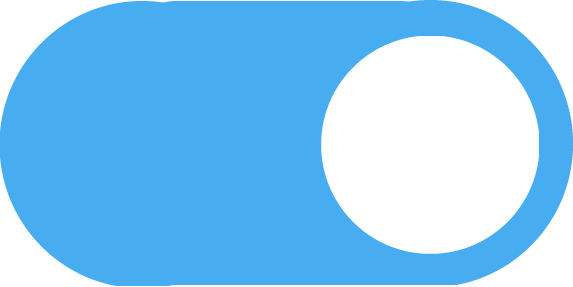 .
.
- If you aren’t connected: Click connect
Why can’t I see my pages in Social Stack Pro once I’ve connected my LinkedIn account?
- Try disconnecting and reconnecting your LinkedIn: If you’re having trouble posting, try disconnecting and reconnecting your account.
- Start by selecting the Social Targets page, click the plus button next to LinkedIn, hover above the “
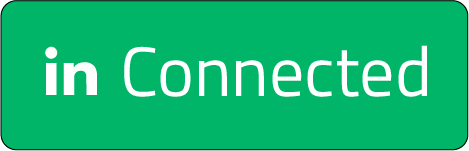 ” button and you’ll see it changes to “
” button and you’ll see it changes to “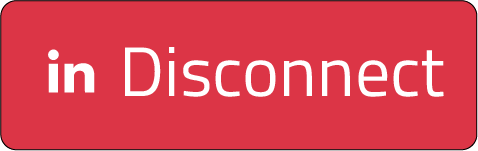 .” Click the button to disconnect your LinkedIn. Then, click the plus sign next to LinkedIn again, click connect, then follow the instructions once you’re taken to LinkedIn to complete the connection process. Once this is complete, you’ll be directed to Social Stack Pro where you can complete the process. Click the plus next to LinkedIn one more time, then click the slider next to the pages and groups you gave Social Stack Pro access to. Now, those targets are available in each stack, and you’ll see insights on the Social Targets page.
.” Click the button to disconnect your LinkedIn. Then, click the plus sign next to LinkedIn again, click connect, then follow the instructions once you’re taken to LinkedIn to complete the connection process. Once this is complete, you’ll be directed to Social Stack Pro where you can complete the process. Click the plus next to LinkedIn one more time, then click the slider next to the pages and groups you gave Social Stack Pro access to. Now, those targets are available in each stack, and you’ll see insights on the Social Targets page.
- Start by selecting the Social Targets page, click the plus button next to LinkedIn, hover above the “
Note: LinkedIn profiles do not collect engagement insights and appear on your Social Targets page like other social media profiles do. LinkedIn pages do collect engagement insights that you can see through the Social Targets page or in any stack you have posting to LinkedIn.