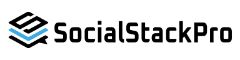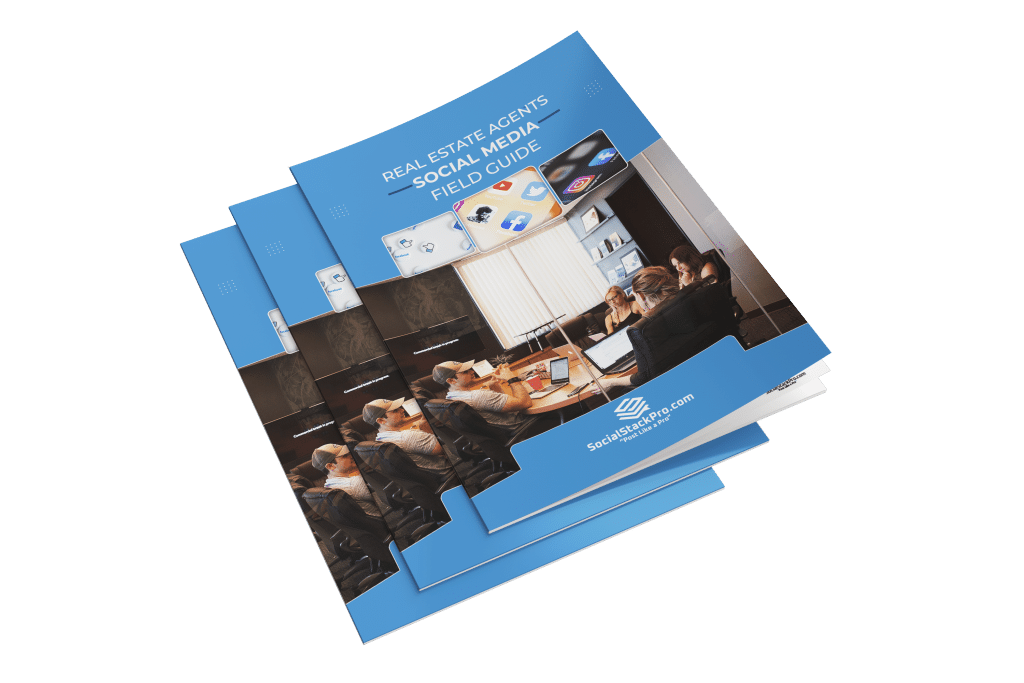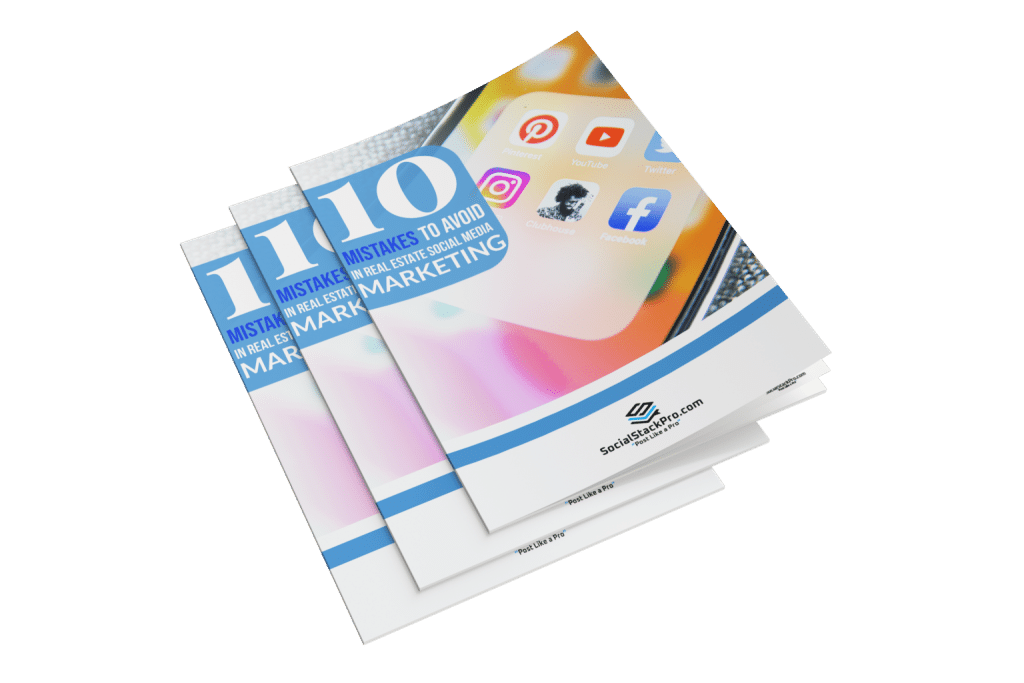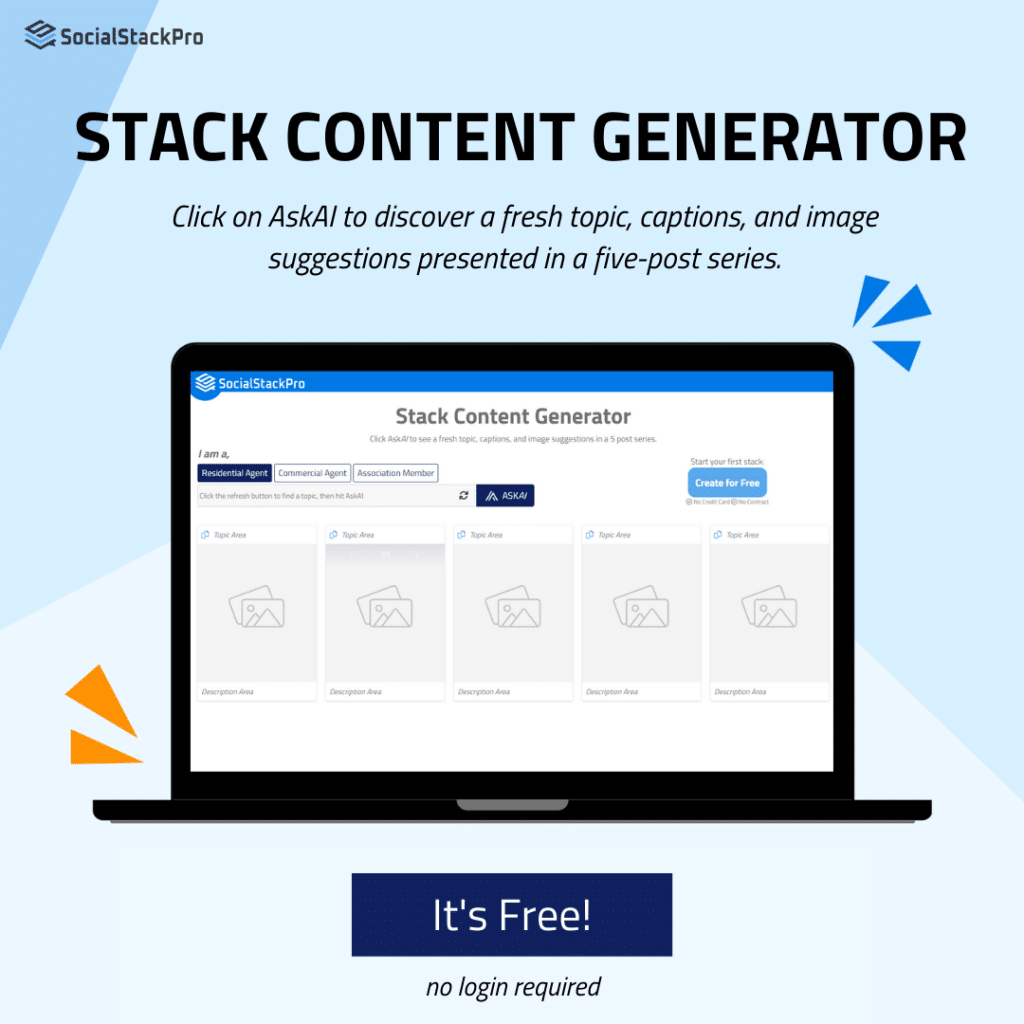Why is my content not posting?
- Check your targets: You have to have at least one target selected in a stack to post.
- To check your targets, choose the stack you are having issues with. Click the
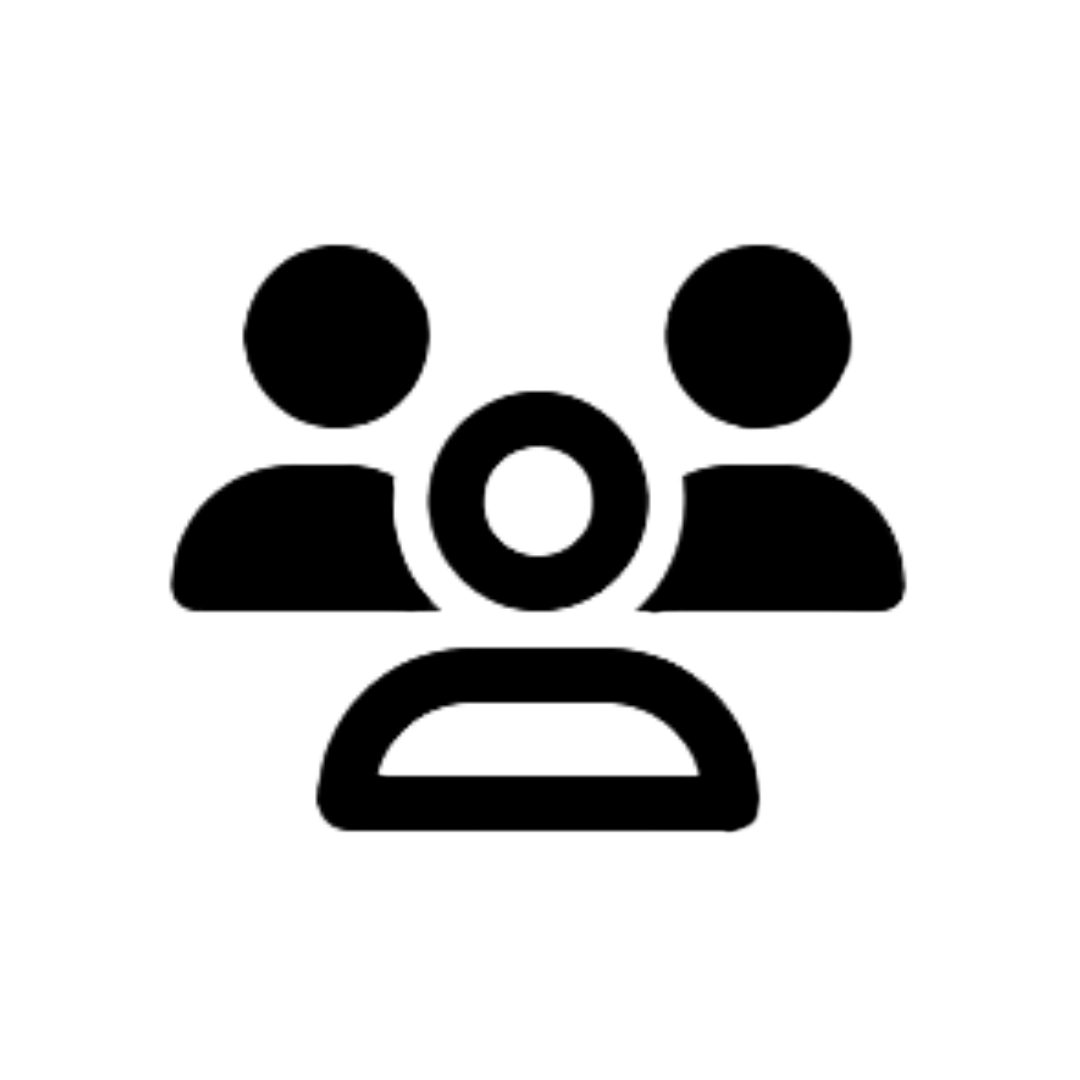 icon in the panel on the right to see the targets you gave Social Stack Pro access to. When you see the target you want to post to, click the slider
icon in the panel on the right to see the targets you gave Social Stack Pro access to. When you see the target you want to post to, click the slider 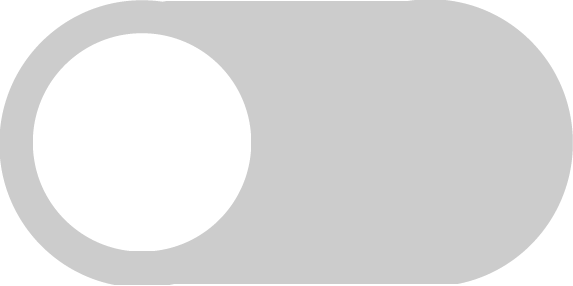 to select it. Now, the slider should be blue to indicate that it is on
to select it. Now, the slider should be blue to indicate that it is on 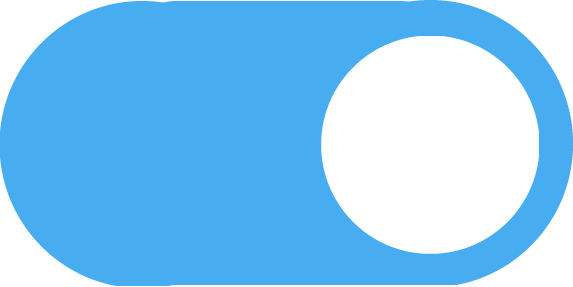 .
. - If you don’t see the target you want to post to, click the Social Targets page and click the plus sign next to Facebook, Instagram, or LinkedIn, depending on which target you are having issues with. Once you’ve clicked the plus sign, you will see a screen with all of your targets listed. Once you find the right target, click the slider next to it so you can start posting. Now, try step (a.) in the stack you were having issues with.
- If you completed step (b.) and didn’t see the target you wanted to post with, click here.
- To check your targets, choose the stack you are having issues with. Click the
- Check your schedule: You have to set a schedule in order to post automatically.
- To check your current schedule, choose the stack you are having issues with. Click the
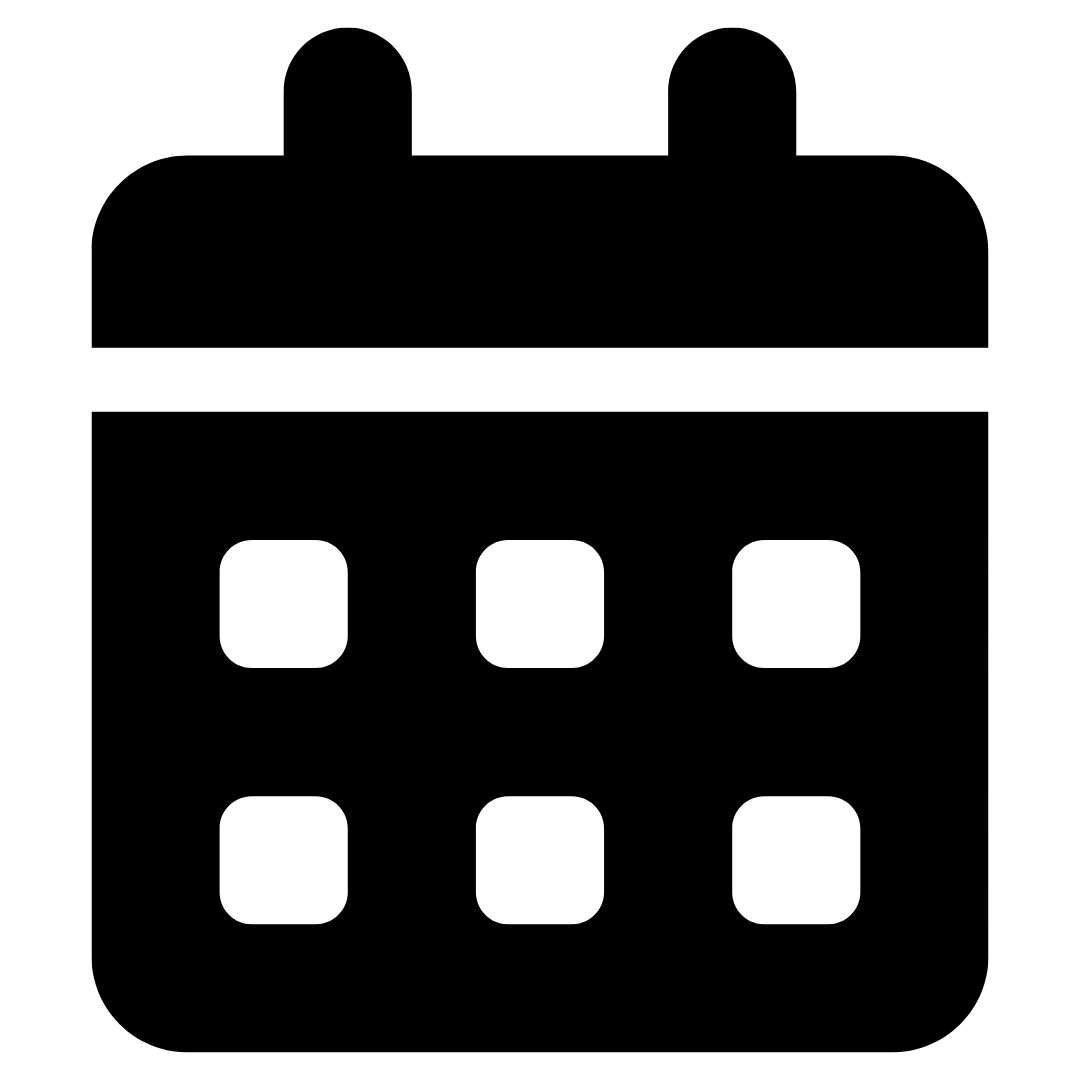 icon in the panel on the right to see your schedule.
icon in the panel on the right to see your schedule. - If there is no schedule set, setting one will allow you to start posting.
- To check your current schedule, choose the stack you are having issues with. Click the

- Check the log: Log in to Social Stack Pro, click on the stack you’re having an issue with, and click the
 icon in the panel on the right to see a full log of posts. You’ll see which posts were successful and which ones were not. This should give us a better idea of what went wrong and when it started.
icon in the panel on the right to see a full log of posts. You’ll see which posts were successful and which ones were not. This should give us a better idea of what went wrong and when it started.