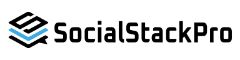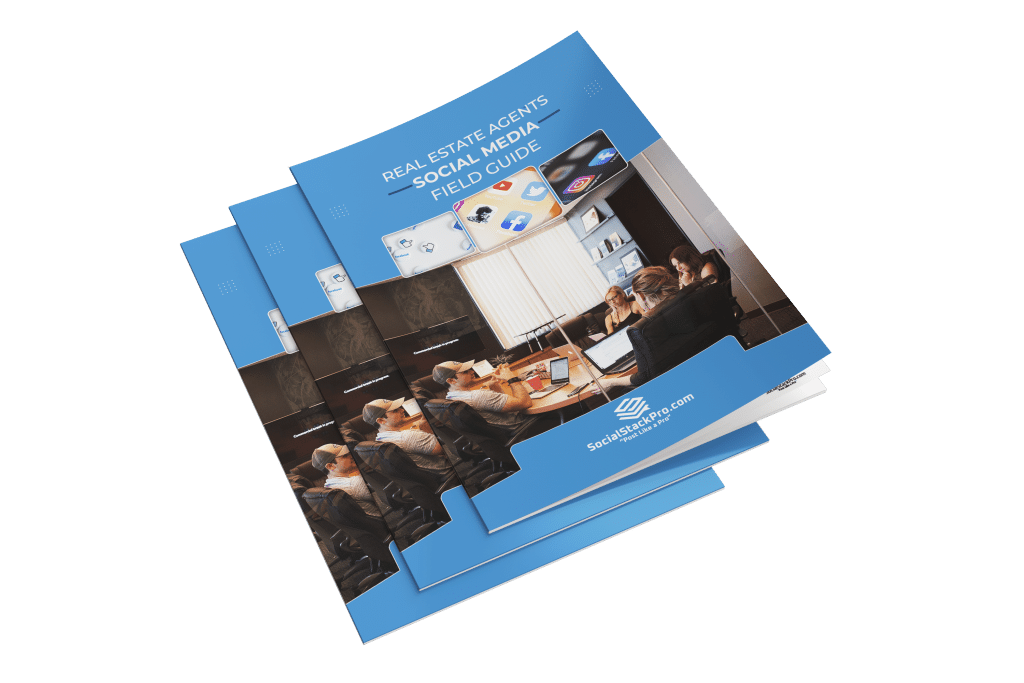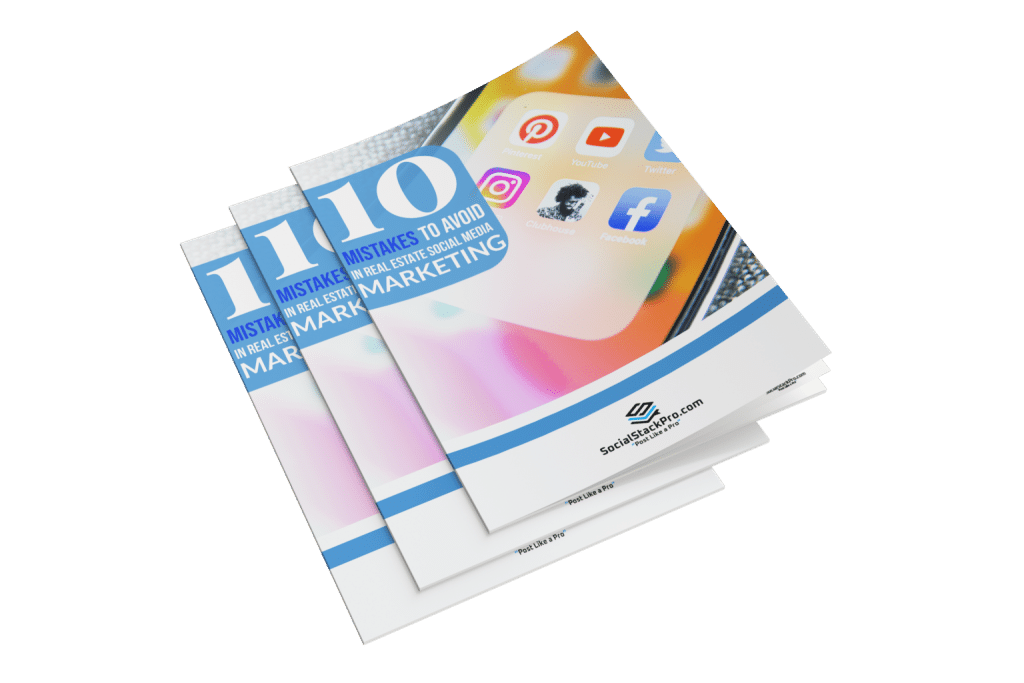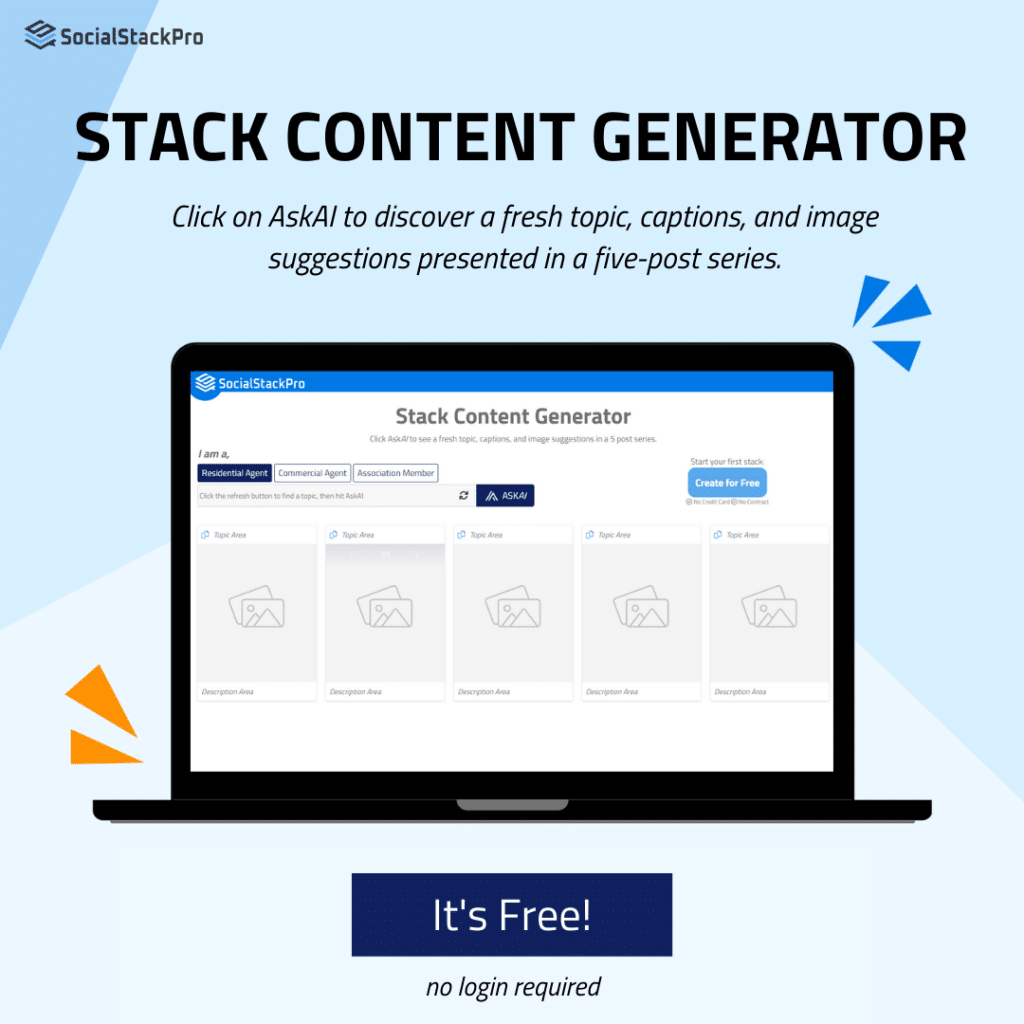Running into issues? This is a comprehensive guide to get your account back on track so you can focus on creating.
Short video tutorials
If you want more video resources, explore our troubleshooting video guide. These videos offer comprehensive instructions on troubleshooting posting and connection issues to assist in your Social Stack Pro journey.
Connection Issues
Why can’t I post on Facebook?
- Check your Social Targets Page: Log in to Social Stack Pro and click on the “Social Targets” page. Click on Facebook and ensure the connection button at the top is green, showing your account is connected
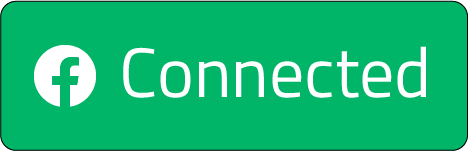 .
.
- If you aren’t connected: Click connect
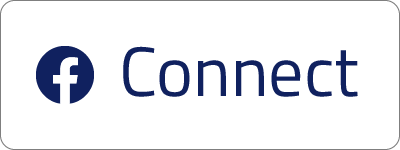 , then follow the instructions once you’re taken to Facebook to complete the connection process. Once this is complete, you’ll be directed to SocialStackPro where you can complete the process. Click the plus next to Facebook, then click the slider next to the pages and groups you want Social Stack Pro to access. Now, those targets are available in each stack, and you’ll see insights on the Social Targets page.
, then follow the instructions once you’re taken to Facebook to complete the connection process. Once this is complete, you’ll be directed to SocialStackPro where you can complete the process. Click the plus next to Facebook, then click the slider next to the pages and groups you want Social Stack Pro to access. Now, those targets are available in each stack, and you’ll see insights on the Social Targets page. - If you are connected: Make sure the slider next to your profile or page is in the on position
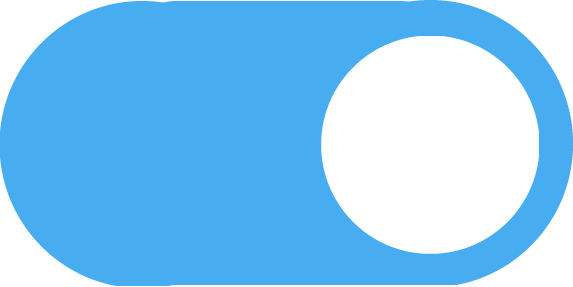 . Once you’ve completed this step, click the Stack Dashboard, then click on a stack you want to post on Facebook. Click the
. Once you’ve completed this step, click the Stack Dashboard, then click on a stack you want to post on Facebook. Click the 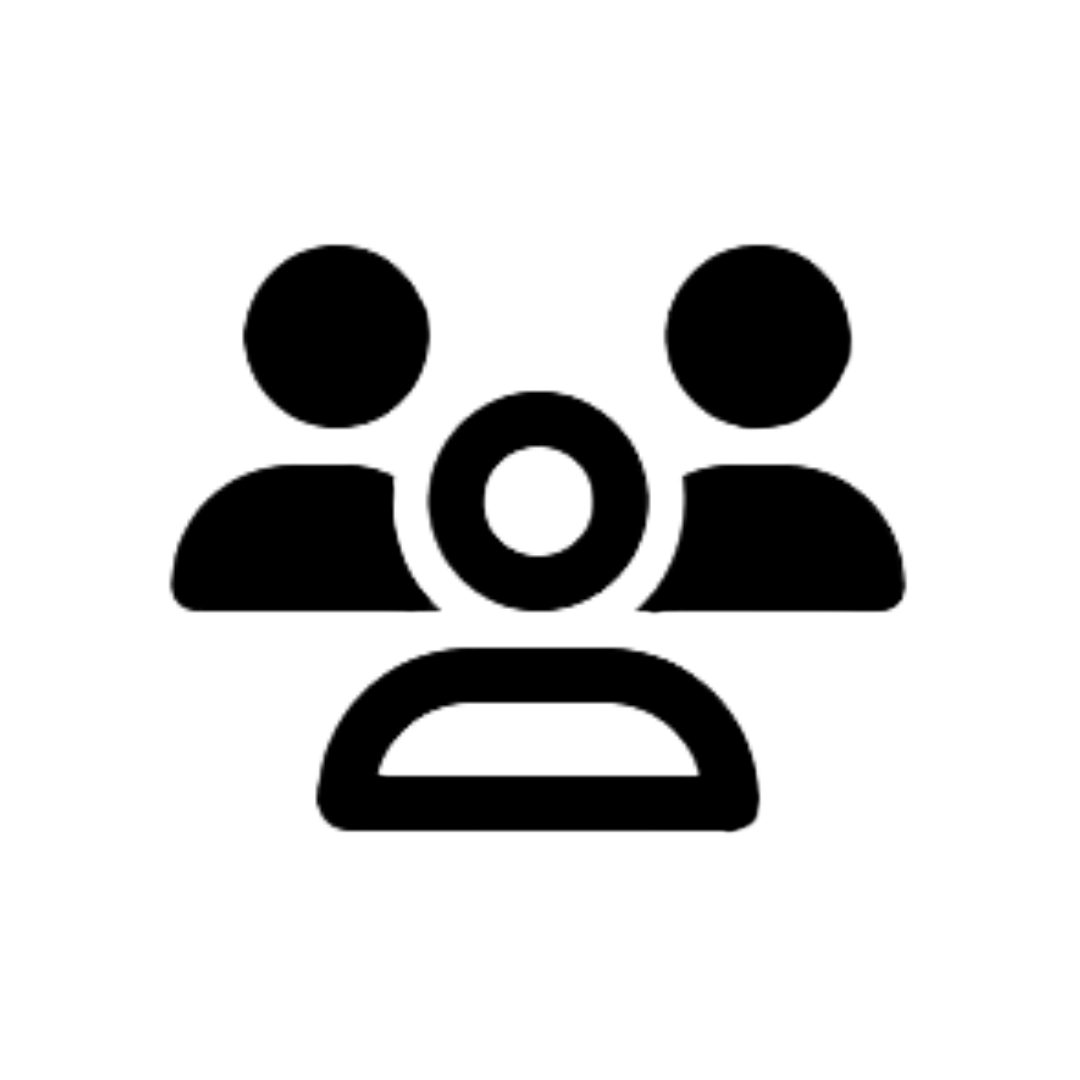 icon in the panel on the right and make sure the slider next to your profile or page is in the on position
icon in the panel on the right and make sure the slider next to your profile or page is in the on position 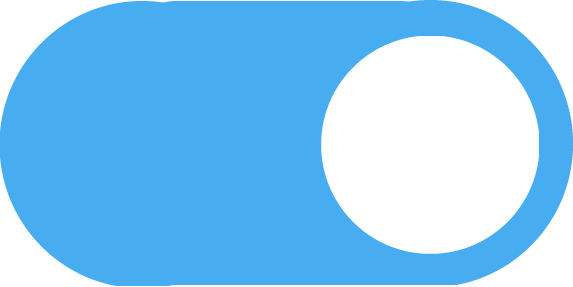 .
.
- If you aren’t connected: Click connect
Why can’t I see my pages in Social Stack Pro once I’ve connected my Facebook account?
- Check your access level: When you use Social Stack Pro to post, you have to at least have the access shown below. You don’t have to have full control, Ad, or Insight access.
- Check this by logging into your account, then click your profile photo in the top right corner and select the business page you want to use Social Stack Pro to post with. This will take you from interacting as yourself to interacting as your business page. Then, click your page photo in the top right corner and click “Settings and Privacy,” then “Settings.” Click “New Pages Experience” on the left panel, then you’ll see who has access to your business page. If you created your page, you should see your name at the top under “People with Facebook access.” If you have someone managing your page and don’t want them to have full control, just click “Add New” under the “People with task access” section and select the first slider. This is the level of access pictured above. You can always click the
icon to edit what they have access to.
- Check this by logging into your account, then click your profile photo in the top right corner and select the business page you want to use Social Stack Pro to post with. This will take you from interacting as yourself to interacting as your business page. Then, click your page photo in the top right corner and click “Settings and Privacy,” then “Settings.” Click “New Pages Experience” on the left panel, then you’ll see who has access to your business page. If you created your page, you should see your name at the top under “People with Facebook access.” If you have someone managing your page and don’t want them to have full control, just click “Add New” under the “People with task access” section and select the first slider. This is the level of access pictured above. You can always click the
- Try disconnecting and reconnecting your Facebook: If you want to give Social Stack Pro access to a new page, try disconnecting your Facebook to go through the page permission process again.
- Start by selecting the Social Targets page, click the plus button next to Facebook, hover above the “
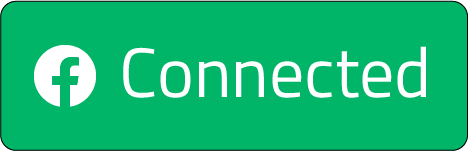 ” button and you’ll see it changes to “
” button and you’ll see it changes to “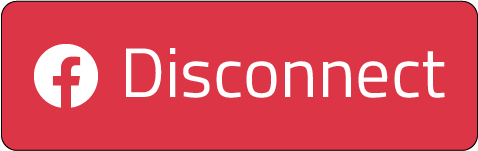 .” Click the button to disconnect your Facebook. Then, click the plus sign next to Facebook again, click connect, then follow the instructions once you’re taken to Facebook. Select all the pages and groups you want Social Stack Pro to access. Once this is complete, you’ll be directed to Social Stack Pro where you can complete the process. Click the plus next to Facebook one more time, then click the slider next to the pages and groups you have Social Stack Pro access to. Now, those targets are available in each stack, and you’ll see insights on the Social Targets page.
.” Click the button to disconnect your Facebook. Then, click the plus sign next to Facebook again, click connect, then follow the instructions once you’re taken to Facebook. Select all the pages and groups you want Social Stack Pro to access. Once this is complete, you’ll be directed to Social Stack Pro where you can complete the process. Click the plus next to Facebook one more time, then click the slider next to the pages and groups you have Social Stack Pro access to. Now, those targets are available in each stack, and you’ll see insights on the Social Targets page.
- Start by selecting the Social Targets page, click the plus button next to Facebook, hover above the “
Still can’t get connected?
Contact us! We recommend using a free tool like Loom or Vimeo to record your screen instead of sending screenshots. When you have a video showing our team your issue, email the link to Team@SocialStackPro.com.
Why can’t I post on Instagram?
- Check your Social Targets Page: Log in to Social Stack Pro and click on the “Social Targets” page. Click on LinkedIn and ensure the connection button at the top is green, showing your account is connected
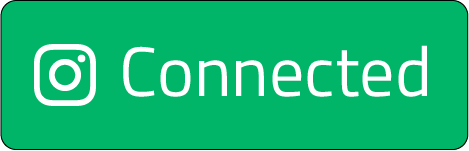 .
.
- If you aren’t connected: Click connect
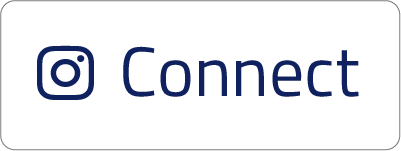 , then follow the instructions once you’re taken to Instagram to complete the connection process. Once this is complete, you’ll be directed to Social Stack Pro where you can complete the process. Click the plus next to Instagram, then click the slider next to the pages and groups you want Social Stack Pro to access. Now, those targets are available in each stack, and you’ll see insights on the Social Targets page.
, then follow the instructions once you’re taken to Instagram to complete the connection process. Once this is complete, you’ll be directed to Social Stack Pro where you can complete the process. Click the plus next to Instagram, then click the slider next to the pages and groups you want Social Stack Pro to access. Now, those targets are available in each stack, and you’ll see insights on the Social Targets page. - If you are connected, make sure the slider next to your profile or page is in the on position
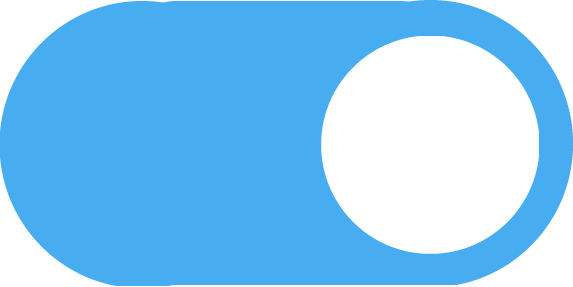 . Once you’ve completed this step, click the Stack Dashboard, then click on a stack you want to post on Instagram. Click the
. Once you’ve completed this step, click the Stack Dashboard, then click on a stack you want to post on Instagram. Click the 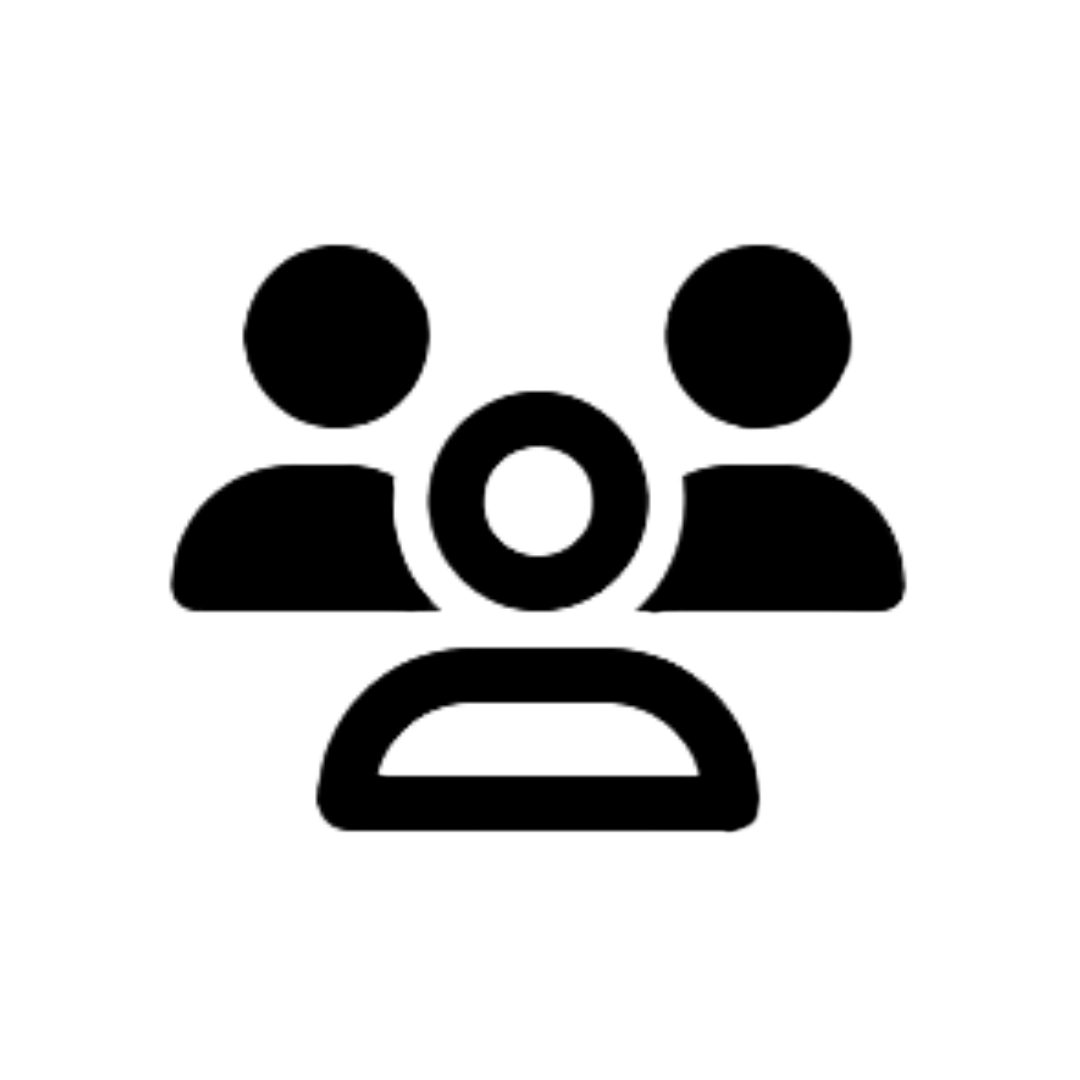 icon in the panel on the right and make sure the slider next to your profile is in the on position
icon in the panel on the right and make sure the slider next to your profile is in the on position 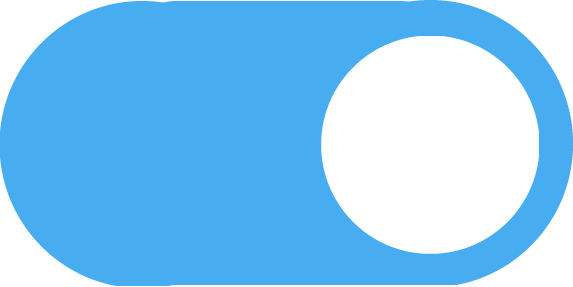 .
.
- If you aren’t connected: Click connect
Why can’t I see my profile in Social Stack Pro once I’ve connected my Instagram account?
- Check your account type: Personal accounts must be converted to a business account to start posting with Social Stack Pro. Creator profiles cannot be used.
- Need help converting your account? Click here for full instructions.
Note: Since Facebook is the owner of Instagram, third-party tools can only access Instagram functionalities, such as direct publishing, stream engagement, and analytics via Facebook’s APIs. You must have a Facebook Page linked to your Instagram Business Profile and authenticate your account through Facebook.
Need help with your Instagram Business Profile or converting your personal profile? Click here!
- Try disconnecting and reconnecting your Instagram: If you’re having trouble posting, try disconnecting and reconnecting your account. To disconnect your Instagram account, you must disconnect your Facebook.
- Start by selecting the Social Targets page, click the plus button next to Instagram, hover above the “
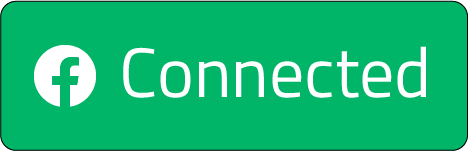 ” button and you’ll see it changes to “
” button and you’ll see it changes to “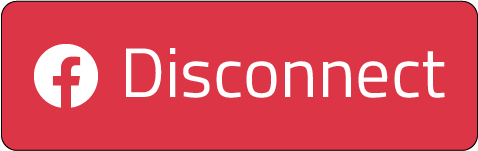 .” Click the button to disconnect your Facebook and Instagram. Then, click the plus sign next to Instagram again, click connect, then follow the instructions once you’re taken to Facebook to complete the connection process. Once this is complete, you’ll be directed to Social Stack Pro where you can complete the process. Click the plus next to Instagram one more time, then click the slider next to your profile. Now, that target will be available in each stack, and you’ll see insights on the Social Targets page.
.” Click the button to disconnect your Facebook and Instagram. Then, click the plus sign next to Instagram again, click connect, then follow the instructions once you’re taken to Facebook to complete the connection process. Once this is complete, you’ll be directed to Social Stack Pro where you can complete the process. Click the plus next to Instagram one more time, then click the slider next to your profile. Now, that target will be available in each stack, and you’ll see insights on the Social Targets page.
- Start by selecting the Social Targets page, click the plus button next to Instagram, hover above the “
Why can’t I post on LinkedIn?
- Check your Social Targets Page: Log in to Social Stack Pro and click on the “Social Targets” page. Click on LinkedIn and ensure the connection button at the top is green, showing your account is connected.
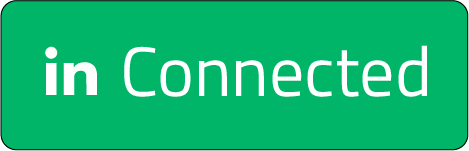
- If you aren’t connected: Click connect
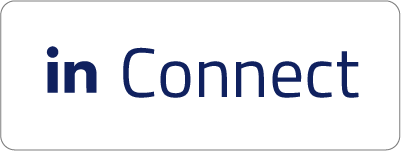 , then follow the instructions once you’re taken to LinkedIn to complete the connection process. Once this is complete, you’ll be directed to Social Stack Pro where you can complete the process. Click the plus next to LinkedIn, then click the slider next to the pages and groups you want Social Stack Pro to access. Now, those targets are available in each stack, and you’ll see insights on the Social Targets page.
, then follow the instructions once you’re taken to LinkedIn to complete the connection process. Once this is complete, you’ll be directed to Social Stack Pro where you can complete the process. Click the plus next to LinkedIn, then click the slider next to the pages and groups you want Social Stack Pro to access. Now, those targets are available in each stack, and you’ll see insights on the Social Targets page. - If you are connected, make sure the slider next to your profile or page is in the on position
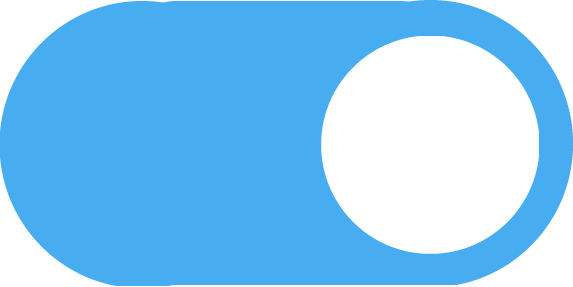 . Once you’ve completed this step, click the Stack Dashboard, then click on a stack you want to post on LinkedIn. Click the
. Once you’ve completed this step, click the Stack Dashboard, then click on a stack you want to post on LinkedIn. Click the 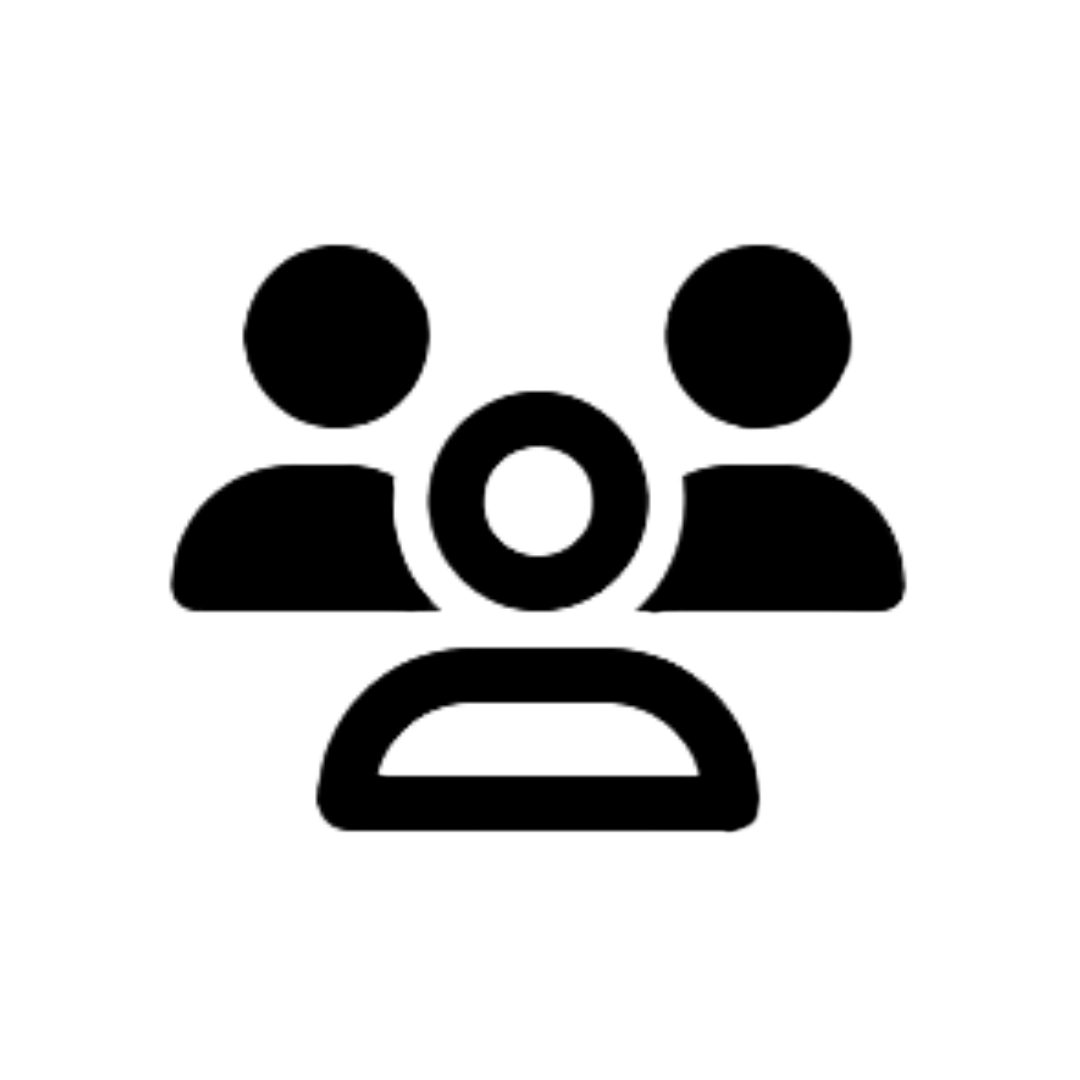 icon in the panel on the right and make sure the slider next to your profile or page is in the on position
icon in the panel on the right and make sure the slider next to your profile or page is in the on position 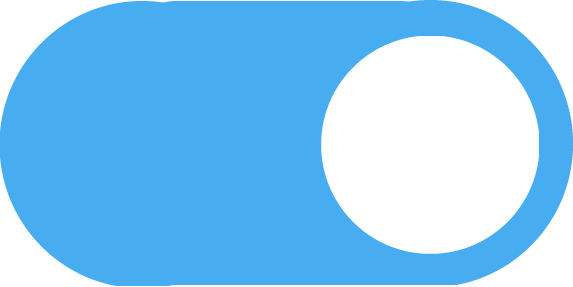 .
.
- If you aren’t connected: Click connect
Why can’t I see my pages in Social Stack Pro once I’ve connected my LinkedIn account?
- Try disconnecting and reconnecting your LinkedIn: If you’re having trouble posting, try disconnecting and reconnecting your account.
- Start by selecting the Social Targets page, click the plus button next to LinkedIn, hover above the “
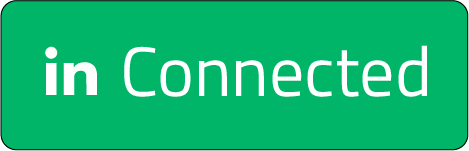 ” button and you’ll see it changes to “
” button and you’ll see it changes to “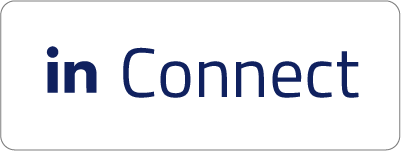 .” Click the button to disconnect your LinkedIn. Then, click the plus sign next to LinkedIn again, click connect, then follow the instructions once you’re taken to LinkedIn to complete the connection process. Once this is complete, you’ll be directed to Social Stack Pro where you can complete the process. Click the plus next to LinkedIn one more time, then click the slider next to the pages and groups you gave Social Stack Pro access to. Now, those targets are available in each stack, and you’ll see insights on the Social Targets page.
.” Click the button to disconnect your LinkedIn. Then, click the plus sign next to LinkedIn again, click connect, then follow the instructions once you’re taken to LinkedIn to complete the connection process. Once this is complete, you’ll be directed to Social Stack Pro where you can complete the process. Click the plus next to LinkedIn one more time, then click the slider next to the pages and groups you gave Social Stack Pro access to. Now, those targets are available in each stack, and you’ll see insights on the Social Targets page.
- Start by selecting the Social Targets page, click the plus button next to LinkedIn, hover above the “
Note: LinkedIn profiles do not collect engagement insights and appear on your Social Targets page like other social media profiles do. LinkedIn pages do collect engagement insights that you can see through the Social Targets page or in any stack you have posting to LinkedIn.
Posting Issues
Why is my content not posting?
- Check your targets: You have to have at least one target selected in a stack to post.
- To check your targets, choose the stack you are having issues with. Click the
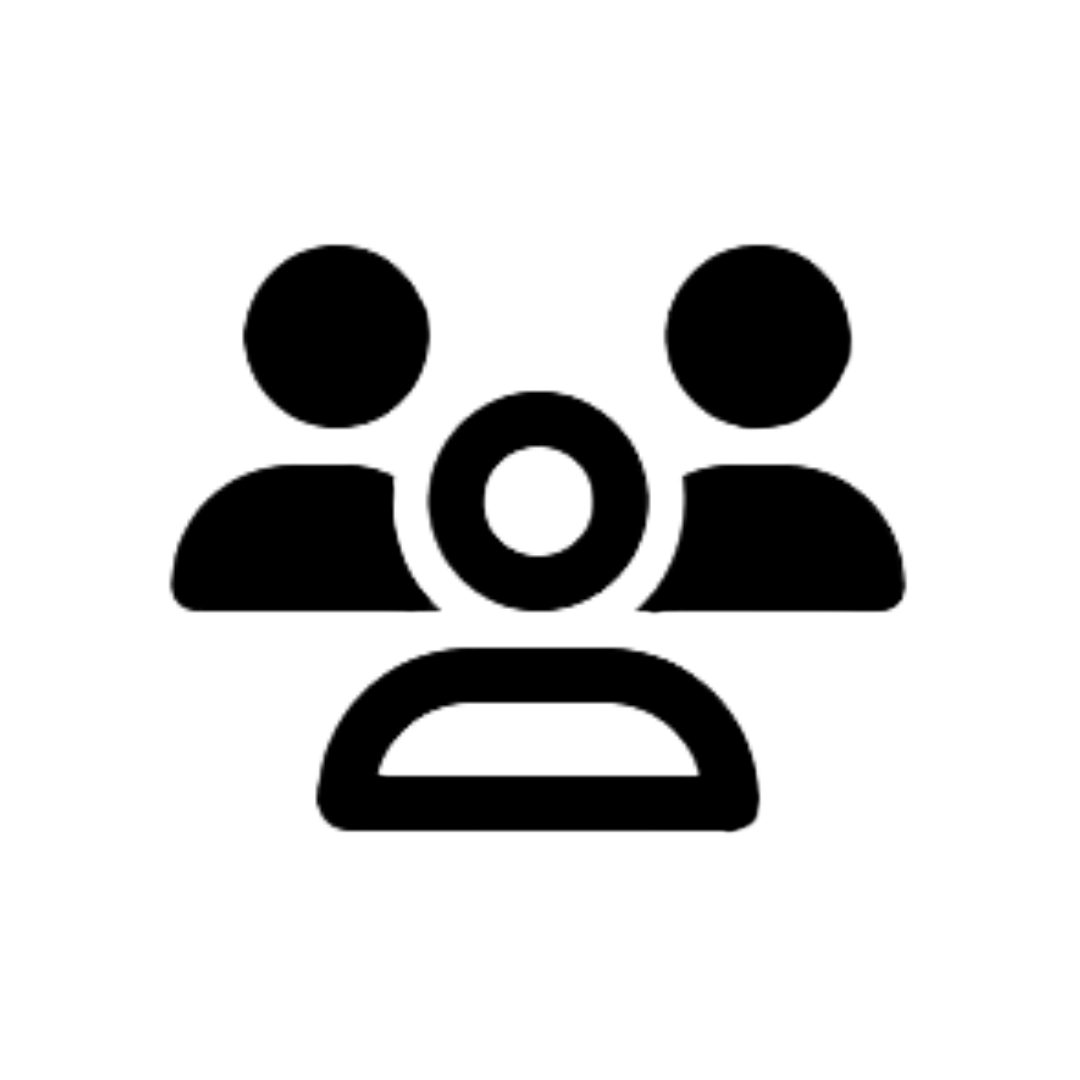 icon in the panel on the right to see the targets you gave Social Stack Pro access to. When you see the target you want to post to, click the slider
icon in the panel on the right to see the targets you gave Social Stack Pro access to. When you see the target you want to post to, click the slider 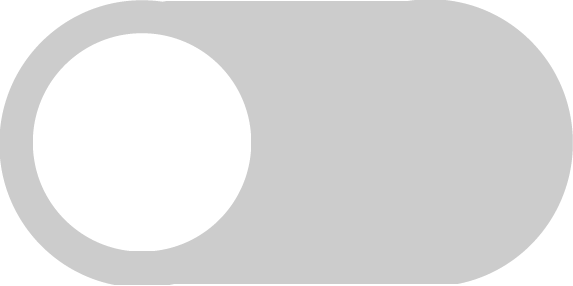 to select it. Now, the slider should be blue to indicate that it is on
to select it. Now, the slider should be blue to indicate that it is on 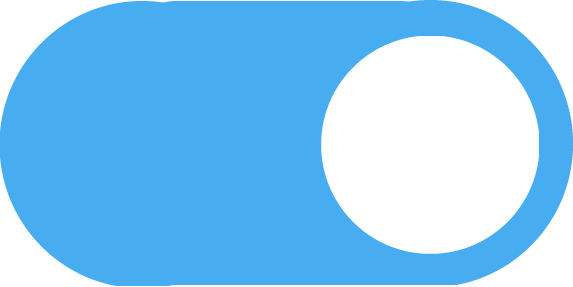 .
. - If you don’t see the target you want to post to, click the Social Targets page and click the plus sign next to Facebook, Instagram, or LinkedIn, depending on which target you are having issues with. Once you’ve clicked the plus sign, you will see a screen with all of your targets listed. Once you find the right target, click the slider next to it so you can start posting. Now, try step (a.) in the stack you were having issues with.
- If you completed step (b.) and didn’t see the target you wanted to post with, click here.
- To check your targets, choose the stack you are having issues with. Click the
- Check your schedule: You have to set a schedule in order to post automatically.
- To check your current schedule, choose the stack you are having issues with. Click the
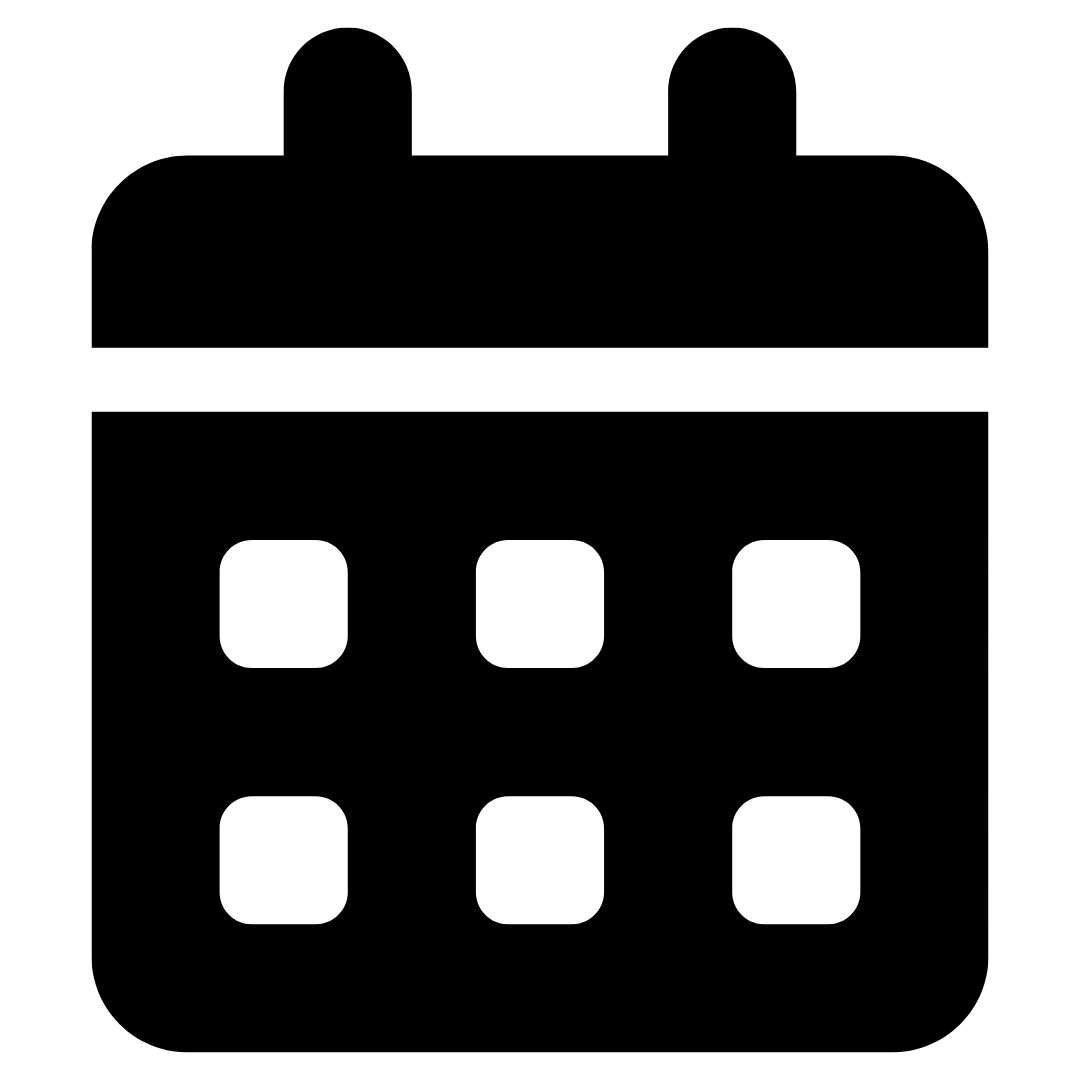 icon in the panel on the right to see your schedule.
icon in the panel on the right to see your schedule. - If there is no schedule set, setting one will allow you to start posting.
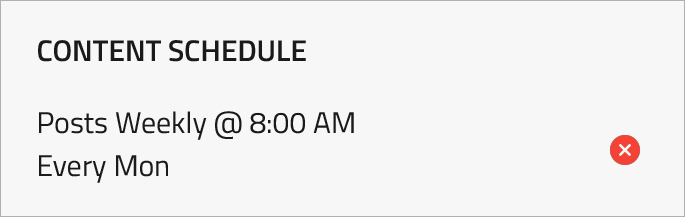
- Check the log: Log in to Social Stack Pro, click on the stack you’re having an issue with, and click the
- icon in the panel on the right to see a full log of posts. You’ll see which posts were successful and which ones were not. This should give us a better idea of what went wrong and when it started.
Account Issues
Why am I getting an error that there is no account associated with my email when I log in?
- There’s a typo in your entry: We’ve all been there! Double-check your email to make sure everything is correct.
- Your account was deactivated: If you haven’t logged into your Lite account in a while, there’s a chance your account was deactivated. You must log in 2 or more times in a 180-day period, if there are no log-ins during that period, the account will be deleted in 7 days.
How do I reset my password?
- Forgot Password: Click this link to reset your password https://app.socialstackpro.com/password/reset
- If you know your password: If you’re already logged in, click the
icon in the top right corner of the page, then click Profile. You’ll see a password reset option that allows you to enter your current password, along with a new password.
How do I manage my subscriptions?
- To manage your subscriptions: Log in to your Social Stack Pro account and click the
icon in the top right corner of the page. Click Profile, then the red Change/Upgrade Subscriptions button. From there you’ll be able to upgrade or downgrade your plan.
How do I update my account information?
- To update your account information: Log in to your Social Stack Pro account and click the
icon in the top right corner of the page. Click Profile, then you’ll see an option to edit and update your name and email address.
How do I log out of my account?
- To log out: Click the
icon in the top right corner of the page, then click Logout.
Billing Issues
How do I update my payment method?
- To update your payment method: Log in to your Social Stack Pro account and click the
icon in the top right corner of the page. Click Profile, then the Billing Details button. From there you’ll be able to update your payment information, billing address, and access your full billing history.
How do I access invoices?
- To access invoices: Log in to your Social Stack Pro account and click the
icon in the top right corner of the page. Click Profile, then the Billing Details button. From there you’ll be able to access your full billing history.
How do I cancel my subscription?
- To cancel: Log in to your Social Stack Pro account and click the
icon in the top right corner of the page. Click Profile, then the red Change/Upgrade Subscriptions button. From there you’ll be able to upgrade, downgrade, or cancel your subscription. Just click the active subscription, then click Cancel Subscription.
How do I reactivate my subscription?
- To reactivate: Log in to your Social Stack Pro account and click the
icon in the top right corner of the page. Click Profile, then the red Change/Upgrade Subscriptions button. From there you’ll be able to upgrade, downgrade, or cancel your subscription. Just click the inactive subscription, then click Reactivate Subscription.